If your computer is running slow, it’s usually caused by software issues, limited system resources, or hardware problems, all of which can be identified and resolved using the steps outlined below.
1. Keeping Windows and drivers up to date ensures your system runs efficiently and avoids performance bottlenecks.
Outdated software, especially drivers and the operating system itself, is one of the most overlooked causes of a slow computer. Drivers are the bridge between your hardware and software, and when they fall out of sync with the OS, performance can take a hit.
To fix this, check for updates in the Device Manager and through the Windows Update Settings. Start with graphics drivers, chipset drivers, and any firmware from your device manufacturer. Microsoft frequently releases patches that not only improve performance but also resolve bugs that might be causing lags or crashes.
Keeping Windows updated also helps protect against vulnerabilities and ensures that your system is optimized to work with newer hardware and applications. In managed IT environments, automating this process through a central management platform can prevent these issues from creeping up.
If your computer is running slow and you haven’t updated recently, this is one of the first and simplest steps to address.
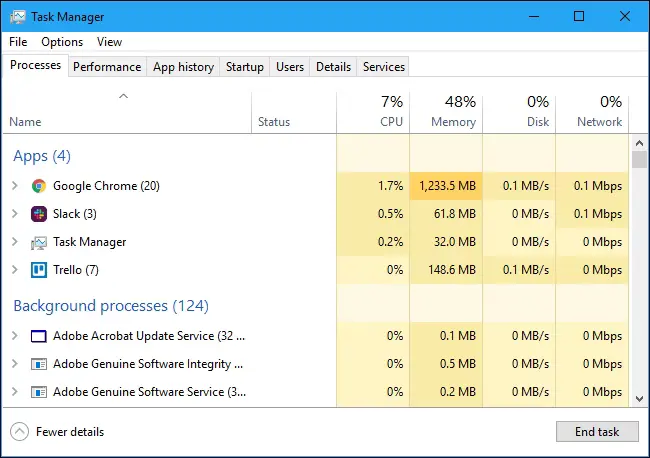
2. Restarting your PC and checking active applications with Task Manager can identify and resolve performance drains.
When your computer starts lagging or freezing, a simple restart clears out temporary files, resets memory usage, and ends background tasks that may be causing the issue. However, identifying what’s consuming resources before rebooting can be more helpful in diagnosing the problem.
Open Task Manager by pressing Ctrl + Shift + Esc, then click on the Processes tab. Sort by CPU, Memory, and Disk usage to see which applications are using up the most resources. You might discover browser tabs, update agents, or background applications running without your knowledge.
For example, cloud sync tools, antivirus scans, or legacy software can bog down system performance. If anything is unfamiliar or suspicious, consider researching the process or consulting IT to determine whether it’s necessary or safe to disable.
In both individual and enterprise environments, visibility into running applications is crucial when resolving the issue of a computer running slow.
3. Disabling unnecessary startup processes can drastically reduce boot time and overall system sluggishness.
Many programs automatically add themselves to your startup list during installation. These background processes can stack up, leading to a long boot time and constant CPU or RAM usage even when the system appears idle.
To manage startup programs, go back into Task Manager and select the Startup tab. Disable anything that doesn’t need to launch with your computer. Focus on services like update checkers, music players, chat clients, or third-party sync utilities.
Another option is to use the Settings > Apps > Startup panel in Windows 10 and 11 for a more user-friendly interface. For advanced users or admins, tools like Group Policy or PowerShell scripts can enforce startup program policies across multiple machines.
If your computer is running slow every time it boots up, this is a key place to look. Streamlining startup behavior is especially impactful on older hardware.

4. Insufficient system resources like low RAM or disk space are frequent causes of slow computer performance.
Your computer relies on available RAM and disk space to juggle applications and data. When these resources run low, everything from browsing to launching programs slows down dramatically.
Modern systems typically need at least 8 GB of RAM to handle multitasking smoothly, especially when using web-based tools or running multiple background processes. If you’re consistently hitting 90% memory usage in Task Manager, it might be time to upgrade RAM or close background apps.
Storage space also plays a role. A full or nearly full hard drive limits your system’s ability to swap memory and store temporary files. Windows needs a buffer of free space, usually 15% or more, for updates, caching, and paging. Use Storage Settings or Disk Cleanup to remove temporary files, old downloads, or uninstall unused programs.
If your computer is running slow, these resource constraints are often to blame. Upgrading hardware or managing existing capacity is a direct and effective solution.
5. Hardware issues such as overheating, aging drives, or damaged components can cause ongoing performance problems.
Even when software and resources are optimized, physical components can slow down system performance. Overheating CPUs or GPUs often throttle performance to protect internal components. If your fan is constantly running or the system feels hot, check for dust buildup or failing thermal paste. Tools like HWMonitor or your system BIOS can help you monitor temperatures.
Hard drives are another weak point. Traditional HDDs can become fragmented or develop bad sectors over time, leading to slow file access. While defragmenting may help on older systems, upgrading to an SSD provides a noticeable speed boost across all tasks.
Faulty RAM sticks, degraded power supplies, or aging motherboards can also create intermittent performance issues. If you’ve ruled out software and resource problems, running a full hardware diagnostic can help confirm whether hardware replacement is needed.
When asking “Why is my computer running slow?”, hardware is often the last and most critical factor to examine, especially on older or heavily used machines.

Recent Comments